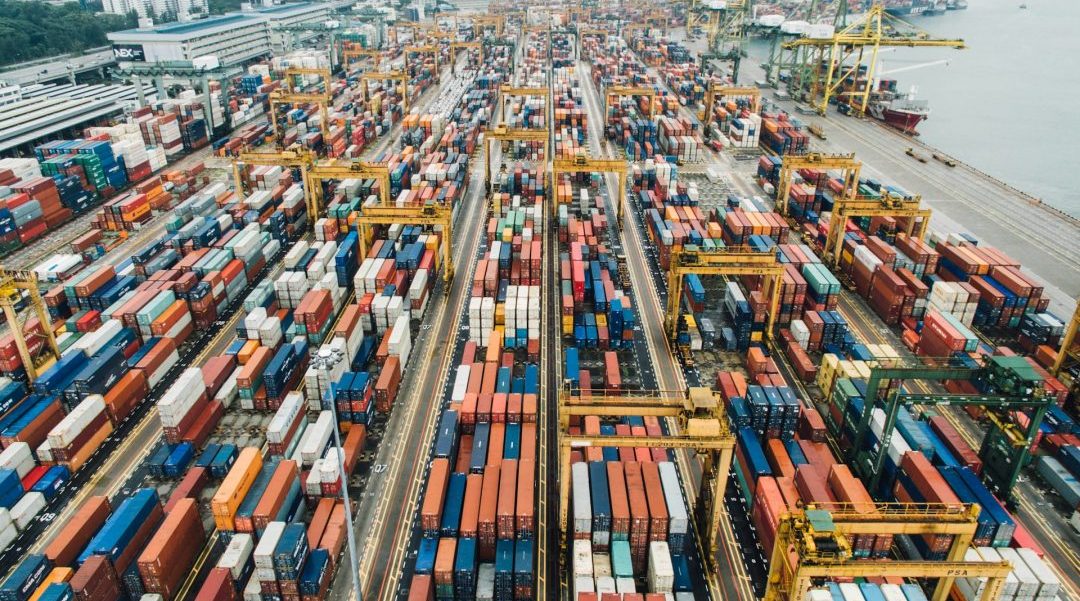Debugging and Resolving vCenter Access Issues Due to Expired Certificates
Recently, I encountered an issue where I was unable to access the vCenter web interface in my Test-Lab, after restoring to a pretty old Snapshot. Upon attempting to log in, I was met with the errors “No healthy upstream” and “503 – Service Not Available” on the management interface. This blog post outlines how I debugged and resolved this issue, which turned out to be caused by an expired certificate.