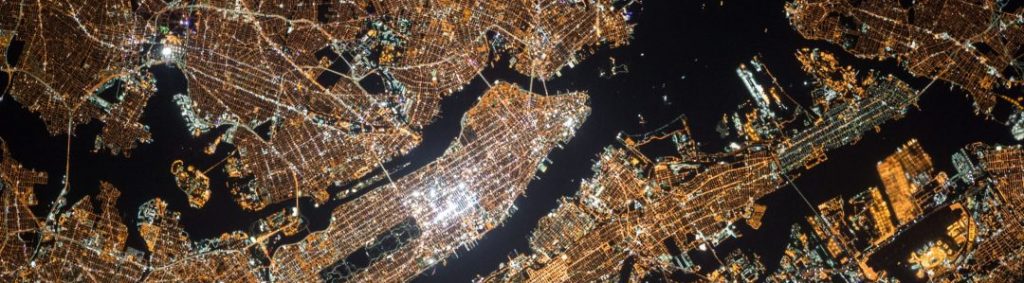Upgrade VMWare vSphere from version 6.7 to 8
Today I’ve decided to upgrade my VMWare LAB from version 6.7 to version 8. Even it is a straightforward process, I would like to share it, maybe it can help someone in some way. If you are having only a customer account at VMWare, you have to register first to be able to evaluate vSphere8. […]
Upgrade VMWare vSphere from version 6.7 to 8 Read Post »