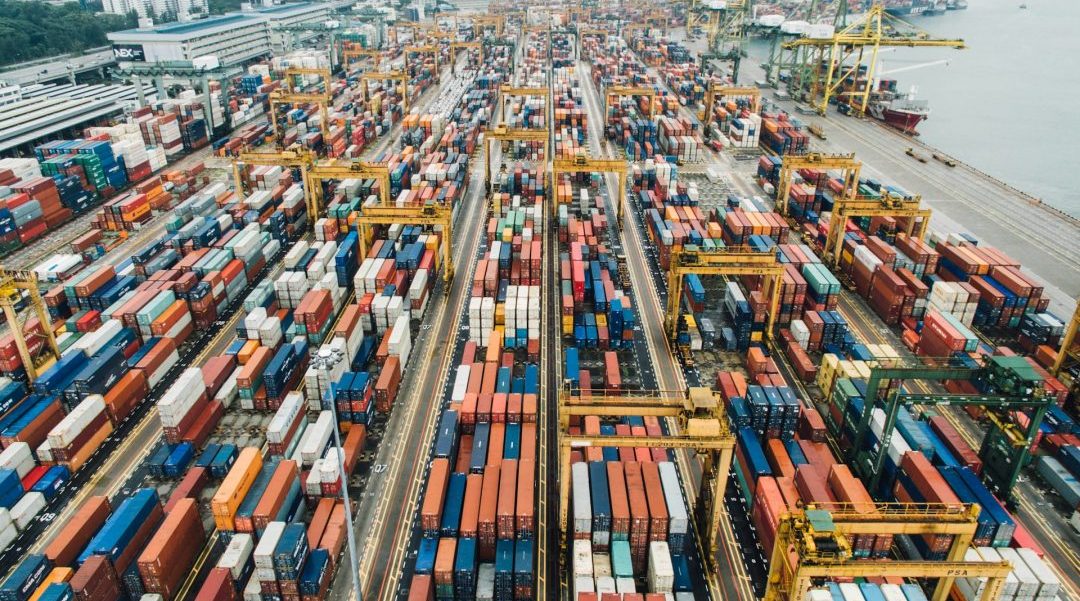Managing a vCenter environment with multiple Datacenters and Clusters can quickly become a complex and time-consuming task, especially when dealing with repetitive operations like adding or renaming Datastores. Inconsistent naming conventions, manual errors, and scalability challenges often complicate matters further.
Automation offers a powerful solution. By leveraging PowerShell scripts tailored for vCenter, you can simplify routine tasks, enforce consistency, and significantly reduce the risk of human error.
In this post, I’ll share two scripts that I successfully implemented in my environment:
- A script to add an NFS Datastore across multiple Datacenters, dynamically generating names based on a predefined naming pattern.
- A script to rename existing Datastores to align with an updated naming convention, complete with interactive confirmation for added safety.
These scripts underscore the importance of maintaining structured naming patterns for Datacenters and Datastores. Such consistency makes automation not only feasible but also highly effective.
Whether you’re managing a growing vSphere environment or looking for ways to streamline your processes, these scripts provide a practical example of how automation can transform your workflow. Let’s dive in!
Script 1: Adding an NFS Datastore Across Multiple Datacenters
The first script is designed to automate the process of attaching an NFS Datastore to all the hosts in multiple Datacenters. In large environments, manually adding Datastores to each host is not only tedious but also prone to errors. This script streamlines the process by dynamically generating the Datastore name based on the Datacenter name and applying the configuration across all hosts in the Datacenter.
The naming convention plays a pivotal role in this script. By using a pattern like ISO-XXXNN-NEW, where XXXNN is derived from the Datacenter’s name, the script ensures each Datastore is uniquely tied to its respective Datacenter. For example, a Datacenter named ROCTS01 would result in a datastore named ISO-CTS01-NEW. This clear and structured approach simplifies identification and management, especially when dealing with multiple Datastores.
Additionally, the script is built with scalability in mind. It iterates through all Datacenters in vCenter, retrieves their clusters, and applies the NFS Datastore configuration to every host. This ensures that no host is left unconfigured. The use of the New-Datastore cmdlet allows you to specify the NFS server, path, and protocol version (NFS 4.1 in this case) in a consistent manner.
By automating this task, the script saves a significant amount of time while ensuring uniformity across the environment. It’s a perfect example of how automation not only simplifies operations but also reduces the likelihood of mistakes, providing a reliable and repeatable process for Datastore management.
You can see it an download it from link.
# Define variables
$vCenterServer = "your-vcenter-server.domain" # Replace with your vCenter Server
$nfsServerBase = "nfs-hostname.domain" # Replace with your NFS server
$nfsPath = "/nfs/iso" # Replace with your NFS path
# Connect to vCenter
Connect-VIServer -Server $vCenterServer
# Retrieve all datacenters
$datacenters = Get-Datacenter
foreach ($datacenter in $datacenters) {
# Extract characters 3 to 7 from the datacenter name
$shortName = $datacenter.Name.Substring(2, 5).ToUpper()
# Create the datastore name
$datastoreName = "ISO-$shortName-NEW"
# Retrieve all clusters in the datacenter
$clusters = Get-Cluster -Location $datacenter
foreach ($cluster in $clusters) {
# Retrieve all hosts in the cluster
$vmHosts = Get-VMHost -Location $cluster
foreach ($vmHost in $vmHosts) {
# Check if the datastore already exists on the host
$existingDatastore = Get-Datastore -Name $datastoreName -VMHost $vmHost -ErrorAction SilentlyContinue
if (-not $existingDatastore) {
try {
# Add NFS datastore to the host
New-Datastore -Nfs -VMHost $vmHost -Name $datastoreName -NfsHost $nfsServerBase -Path $nfsPath -FileSystemVersion '4.1' -ReadOnly
Write-Host "Successfully added datastore '$datastoreName' to host '$($vmHost.Name)'."
} catch {
Write-Host "Failed to add datastore '$datastoreName' to host '$($vmHost.Name)': $($_.Exception.Message)"
}
} else {
Write-Host "Datastore '$datastoreName' already exists on host '$($vmHost.Name)'. Skipping."
}
}
}
}
# Disconnect from vCenter
Disconnect-VIServer -Server $vCenterServer -Confirm:$falseScript 2: Renaming Datastores with Interactive Confirmation
After the Datastores were successfully added, my colleague that requested the addition of the Datastores, realized that the naming convention used for the newly created Datastores didn’t align with our intended standards. Instead of manually renaming each Datastore, which would be time-consuming and error-prone, we decided to follow the same approach we used for adding the Datastores: automate the task with a script.
This script is designed to rename existing datastores that follow the pattern ISO-XXXNN-NEW and modify them to a more standardized format: ISO-ANSIBLE-XXXNN. For example, a datastore like ISO-CTS01-NEW would be renamed to ISO-ANSIBLE-CTS01. This ensures that all Datastores across the environment follow a consistent naming structure, making it easier for administrators to identify and manage them.
A key feature of this script is the interactive confirmation prompt before renaming each Datastore. This was implemented to avoid the risk of accidentally modifying a Datastore that shouldn’t be renamed, adding a layer of security and control to the process. Each time the script finds a Datastore that matches the desired pattern, it pauses and asks the user for confirmation, ensuring that no unintended changes are made.
By using regular expressions, the script precisely targets only those Datastores that follow the ISO-XXXNN-NEW pattern. This ensures that the script doesn’t rename any Datastores outside of the intended scope, reducing the possibility of errors. The result is an efficient, targeted way to rename multiple Datastores while minimizing risk—perfect for environments where precision and safety are paramount.
Download the script from this link.
# Define variables
$vCenterServer = "your-vcenter-server.domain" # Replace with your vCenter Server
# Connect to vCenter
Connect-VIServer -Server $vCenterServer
# Retrieve all datacenters and sort them alphabetically by Name
$datacenters = Get-Datacenter | Sort-Object -Property Name
foreach ($datacenter in $datacenters) {
# Extract characters 3 to 7 from the datacenter name
$shortName = $datacenter.Name.Substring(2, 5).ToUpper()
# Retrieve all datastores in the datacenter
$datastores = Get-Datastore -Location $datacenter
foreach ($datastore in $datastores) {
# Check if the datastore name matches the pattern "ISO-XXXNN-NEW"
if ($datastore.Name -match "^ISO-[A-Z]{3}\d{2}-NEW$") {
# Construct the new datastore name
$newDatastoreName = "ISO-ANSIBLE-$shortName"
# Prompt for confirmation before renaming this datastore
$datastoreConfirm = Read-Host "Rename datastore '$($datastore.Name)' to '$newDatastoreName'? (yes/no)"
if ($datastoreConfirm -match "^(yes|y)$") {
try {
# Rename the datastore
Set-Datastore -Datastore $datastore -Name $newDatastoreName
Write-Host "Successfully renamed datastore '$($datastore.Name)' to '$newDatastoreName'." -ForegroundColor Green
} catch {
Write-Host "Failed to rename datastore '$($datastore.Name)': $($_.Exception.Message)" -ForegroundColor Red
}
} else {
Write-Host "Skipped renaming datastore '$($datastore.Name)'." -ForegroundColor Yellow
}
} else {
# Debug: Non-matching datastore
Write-Host "Datastore '$($datastore.Name)' does not match the pattern." -ForegroundColor Gray
}
}
}
# Disconnect from vCenter
Disconnect-VIServer -Server $vCenterServer -Confirm:$falseConclusion
What started as a simple request to add Datastores eventually led to the creation of this scripts, highlighting how automation can save time, prevent mistakes, and bring a new level of efficiency to routine administrative tasks. By automating the process of adding and renaming Datastores, we not only streamlined our workflow but also ensured that our vCenter environment remains organized, consistent, and scalable.
These scripts serve as an example of how PowerShell can be a powerful tool for automating repetitive tasks while maintaining accuracy and control. As your environment grows and becomes more complex, automation will continue to be key in reducing manual effort and minimizing errors. Whether you’re new to scripting or an experienced administrator, this approach to automation can be a valuable addition to your vCenter management toolkit.