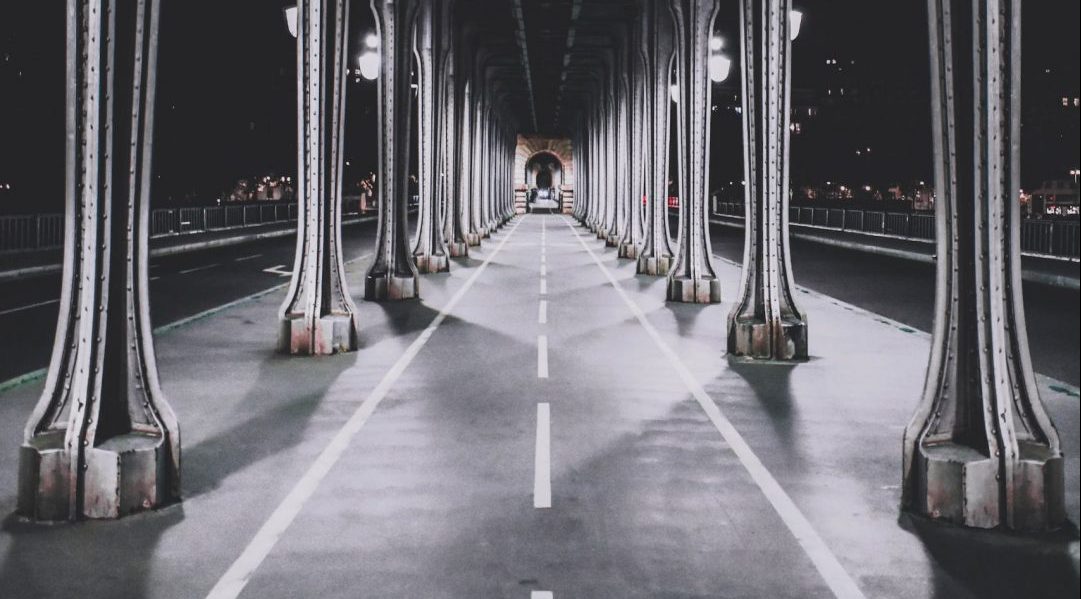VMWare Workstation just popped-up this message to you when trying to start a VM? Then read further to find the fix.
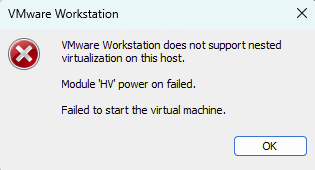
According to Microsoft – Many third-party virtualization applications don’t work together with Hyper-V. Affected applications include VMware Workstation and VirtualBox. These applications might not start virtual machines, or they may fall back to a slower, emulated mode.
To make the VM start in VMWare Workstation, you have to disable Hyper-V on your local Windows. Let’s check its status first. The easier way to do this is using the command bcdedit in cmd. Run cmd as Administrator.
bcdedit /enum 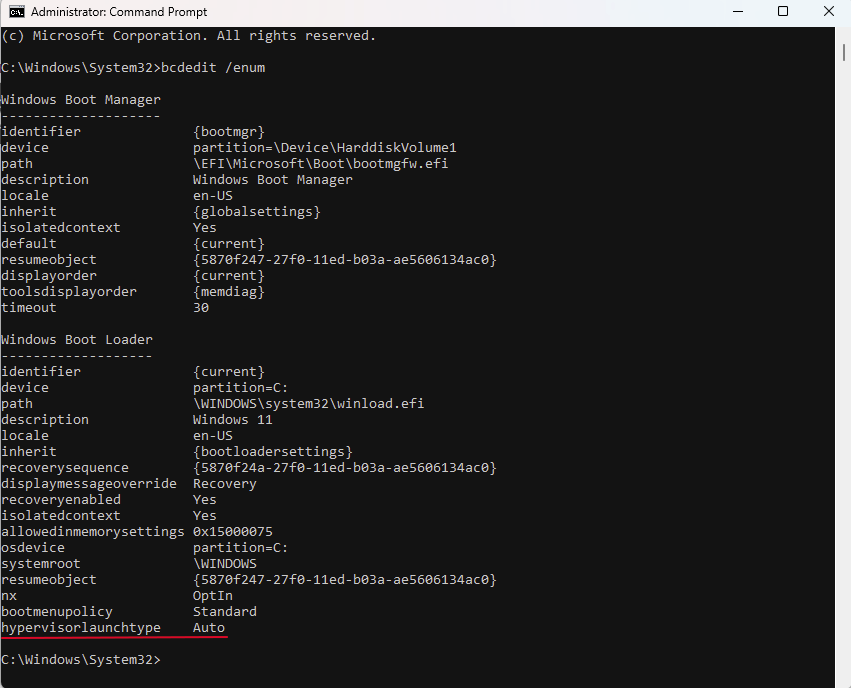
As you can see Hyper-V is active. We have to set it on off using the command bellow.
bcdedit /set hypervisorlaunchtype off 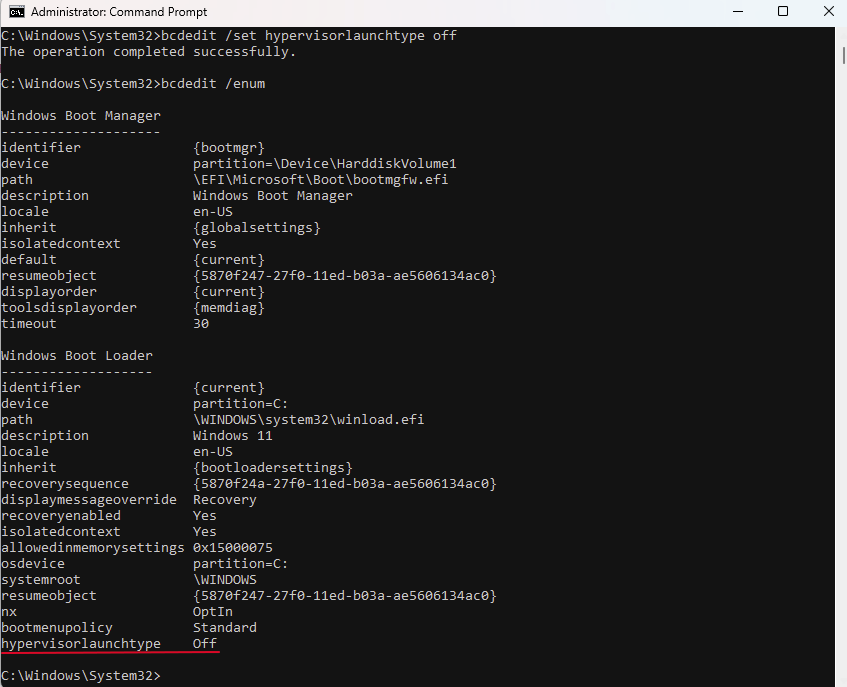
Notes: If you want more details about disabling or uninstalling Hyper-V, follow this link.
I found the fix in this forum here.
Conclusion: I only wanted to show you how can you fix the issue in the fastest way possible. It was not my intention to present you all possible ways to fix it. I hope this solution worked for you and now you can enjoy your working VM.