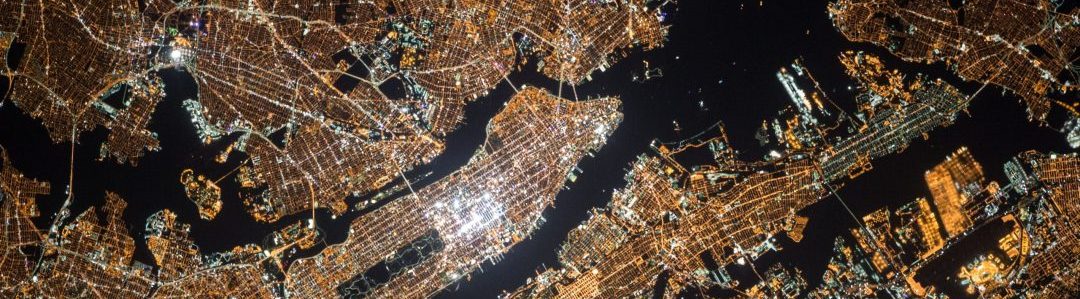Use this procedure to reset the vCenter Server Appliance Administrator
(administrator@vsphere.local) password. You will need the vCenter Server Appliance root user credentials.
Step one – connect to vCenter Server Appliance
Using putty or an OS with ssh support, connect through SSH to the vCenter Server Appliance console with the root user credentials
Step two – Start service tool
For vCenter 5.x, run the following command:
/usr/lib/vmware-vmdir/bin/vdcadmintool
For vCenter 6.0 and 6.5, run the following command:
shell.set --enabled True shell /usr/lib/vmware-vmdir/bin/vdcadmintool
The command line displays the following for vCenter 5.5 and vCenter 6.0:
================================ 0. Exit 1. Test LDAP connectivity 2. Force start replication cycle 3. Reset account password 4. Set log level and mask 5. Set vmdir state ================================
The command line displays the following for vCenter 6.5:
================================ 0. Exit 1. Test LDAP connectivity 2. Force start replication cycle 3. Reset account password 4. Set log level and mask 5. Set vmdir state 6. Get vmdir state 7. Get vmdir log level and mask ==================================
Step three – Reset account
Press 3 to enter the Reset account password option
Step four – Insert account
For vCenter 5.5 and vCenter 6.0, when prompted for the Account DN, type:
cn=Administrator,cn=users,dc=vSphere,dc=local
For vCenter 6.5, when prompted for the Account UPN, type:
Administrator@vsphere.local
A new password is generated
Step Five – Log in to vSphere web client
Using the administrator@vsphere.local user name and the password generated in the previous step, login to vSphere web client
Step six – Change password
- On the home page, click Administration > Single Sign-On > Users and Groups.
- Select the Administrator user.
- Right-click on the user and click Edit User.
- Create a new password.
- Confirm the changes.
- Click OK.
- Sign out of the web client.
Step seven – check new password
Verify the password was changed by logging back into the web client with the new credentials.