When you are managing Windows systems that are not part of the domain, you have to connect directly to these machines and change the passwords for the users that have their password expired. So let’s suppose you are now connected to one of the Windows Servers and you would like to change the password. You just noticed that CTRL+ALT+DEL will bring up your own Windows Security dialog box and not the remote one.
There are a few solution in order to get this done. They are true for Windows XP, Windows 10, Windows Server 2008, Windows Server 2012 and Windows Server 2016.
Method 1
While connected with RDP, press CTRL+ALT+END. This will bring up the Windows Security dialog box of the remote Windows. It shows like below for Windows Server 2012.
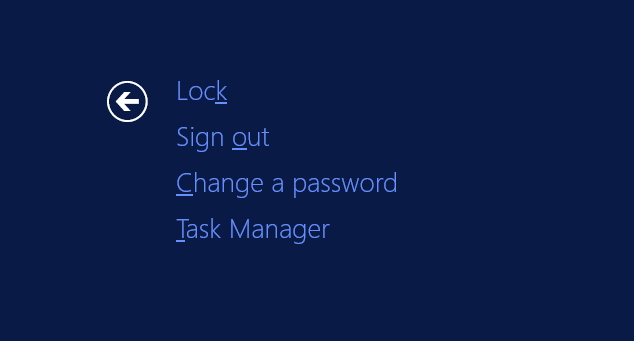
Just select Change a password and it will be pretty straight forward after this.
Method 2
We’ll use this method also when we connect to a Remote Windows via RDP and using this connection we start another RDP to a second machine. So we are making two consecutive RDP connections. In this case using CTRL+ALT+END will not work to change the password on the second machine. Pressing these keys will bring up the interface of the first RDP connection.
In this case we have to use the command line interface or short CLI. Even it sounds a bit complicated, it isn’t. We have to open Windows Command Prompt with Administrator privileges on the machine we need to change the password and to use net user command.
1. To list all users configured on the system, type:
net user

2. After you’ve located the user, you have to run the below command to change his password. Replace username and newpassword with actual user name and the new password. If the user has two or more words, it should be placed inside quotes.
net user username newpassword
Example:
net user "Johnny Bravo" "g/#&1adX%"
3. After you run this command, you will get a message that it completed succesfully. At this moment the new user can login into the system.

To avoid the new password from appearing on screen during the settings of the user, you can use * in the place of the newpassword. Introduce net user username * and Windows will ask you to type a new password twice without showing it on the screen.
net user "Johnny Bravo" *

See you at the next post.

