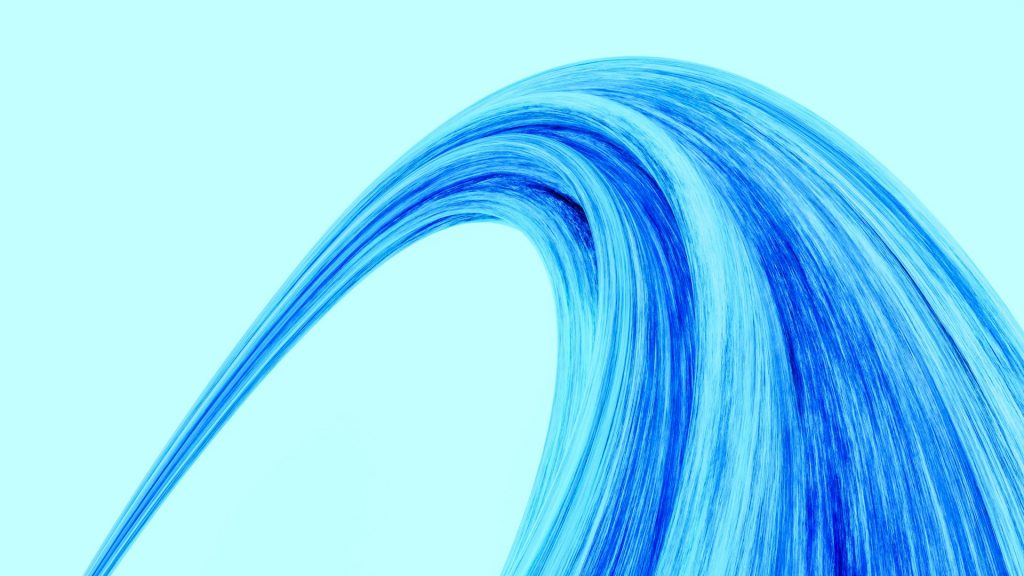Building a Scalable Monitoring Stack with Prometheus & Grafana
I used to have a very simple monitoring strategy for my home lab: if the fans were spinning and the LEDs were blinking, everything was fine. If the room was quiet, I had a problem. While that approach has a certain rustic charm, it is terrible for uptime and even worse for troubleshooting. You can’t […]
Building a Scalable Monitoring Stack with Prometheus & Grafana Read Post »